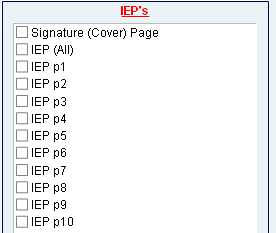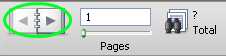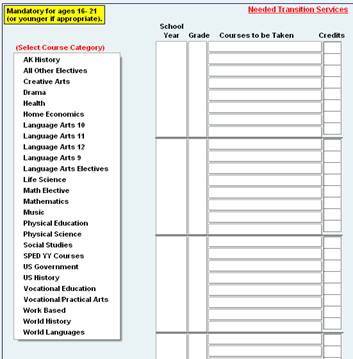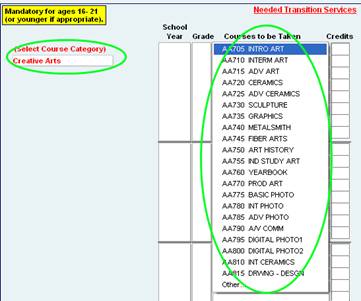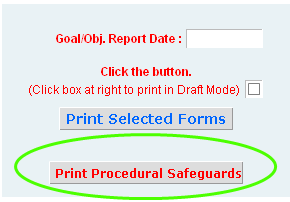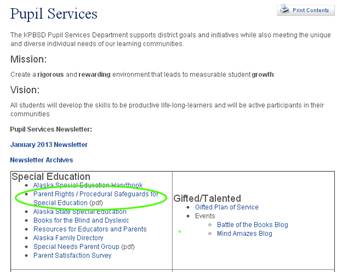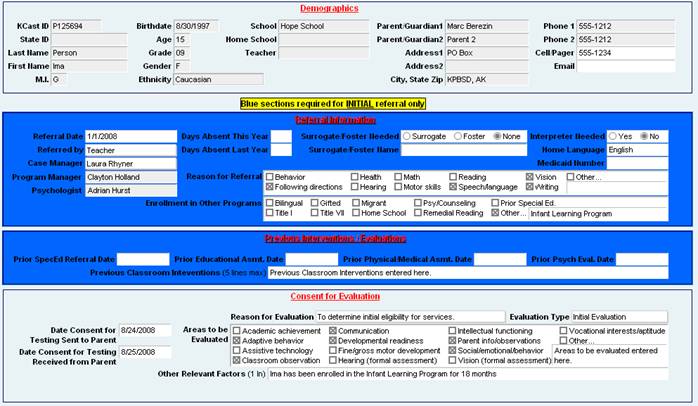Q: Who contacts the transportation office when students need to have transportation added to or removed from their program?
A: The case manager is responsible.
Q: When I print my IEP, the last line of the PLAAFP cuts in half. What can I do?
A: The most important thing is that you notice that this has happened so that you are not sending it home difficult to read. The best thing to do is to check where the line is cutting off and hit “enter” a few times to move that line down to the next page. Reprint and check again. Repeat until it is a clean line.
Q: What was I supposed to do with that consent for transition agency section on the IEP signature page?
A: By law, we are required to invite transition agencies, as appropriate, to IEP meetings starting when students turn 16 years old. We are also required to have consent to have any agency that we invite participate. The section on the signature page of the IEP is for parents/ adult student to provide their consent. If no transition agencies were invited to the meeting, write “none at this time” on the signature line, and the parent does not need to sign. Please also reconsider the need for a transition agency to be invited for the next meeting.